Keyboard Shortcuts & Status Bar
Assign shortcuts for Start/Stop Dictation, Pause/Resume (press/release behavior configurable), Insert Latest (choose which version), and Re‑attempt Transcription on your last recording file. Everything is accessible from the status bar; the Dock menu lists your five most recent notes.
One‑handed control
Keep your hands on the keyboard. Start/Stop with a single chord; Insert Latest with another. The status bar menu mirrors these actions so you can click when you prefer.
Visual feedback
The status bar shows: idle app icon, recording timer with stop (and optional pause/resume), transcribing waveform with a progress ring, pencil icon during LLM processing, and a brief “Copied” confirmation when copying. The Dock menu lists your five most recent notes so you can insert one wherever your cursor is.
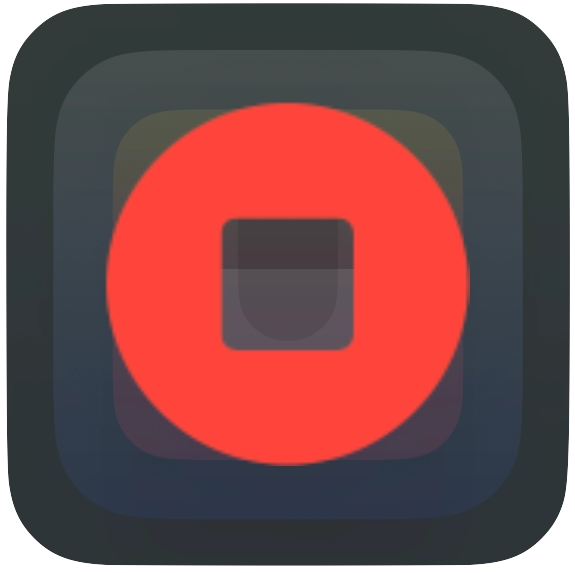
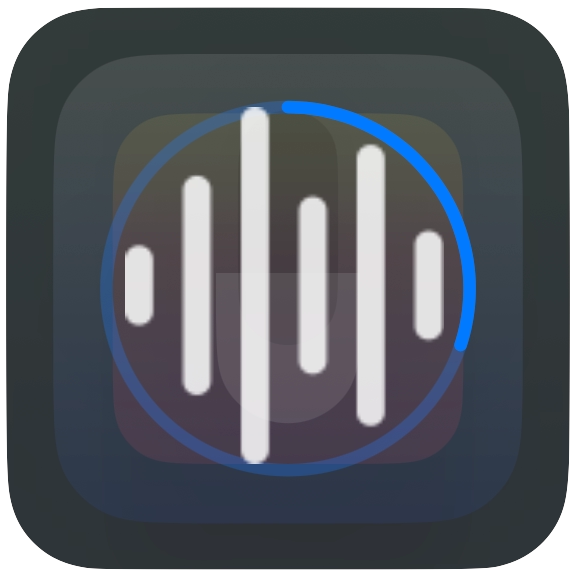
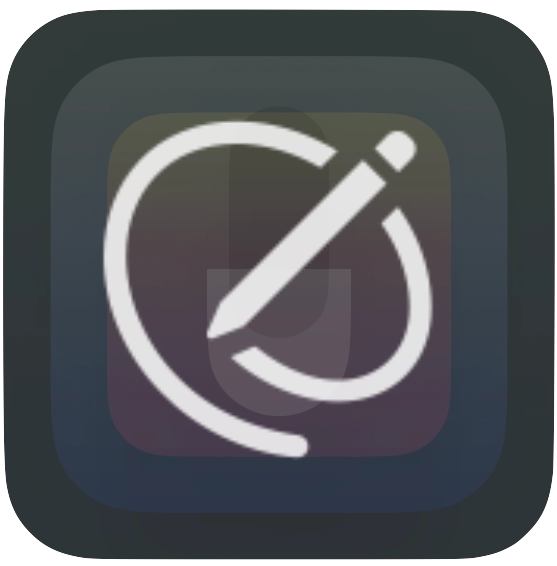
Make it yours
Configure shortcuts in Settings → Recording and Settings → Insertion. Choose pause behavior: toggle on press/release or hold to pause and resume on release. Sounds on start/stop and insert are optional. From the status bar, you can access History, Re‑attempt Transcription on your last recording, and Settings.