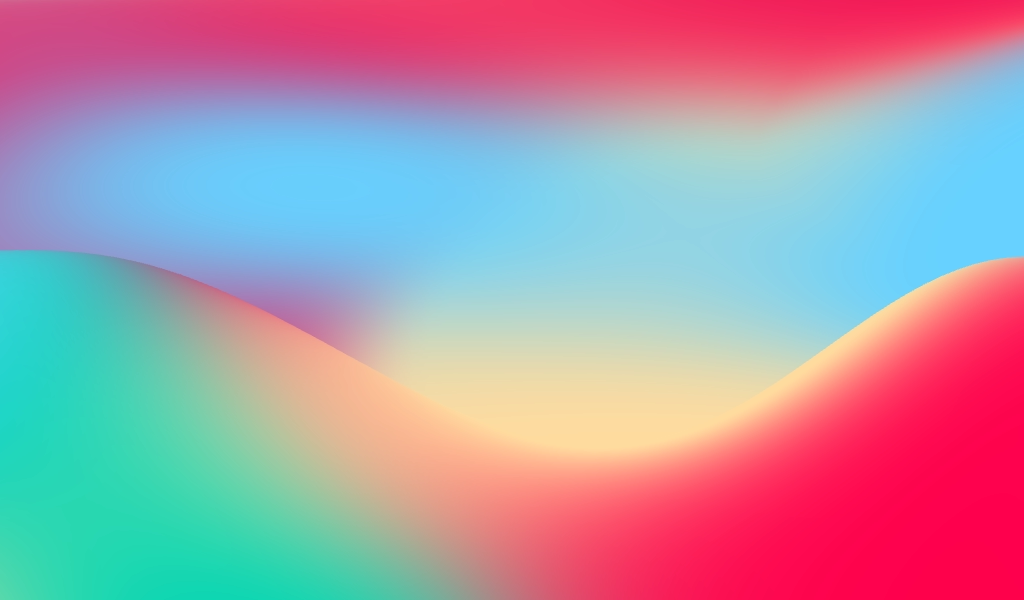
Write by voice in any application
Start by clicking on the status bar button or by using a keyboard shortcut. No extra UI. Just say it!
Customize Every Step
Behind the simplicity lies a powerful process that you can customize to precisely write down your words
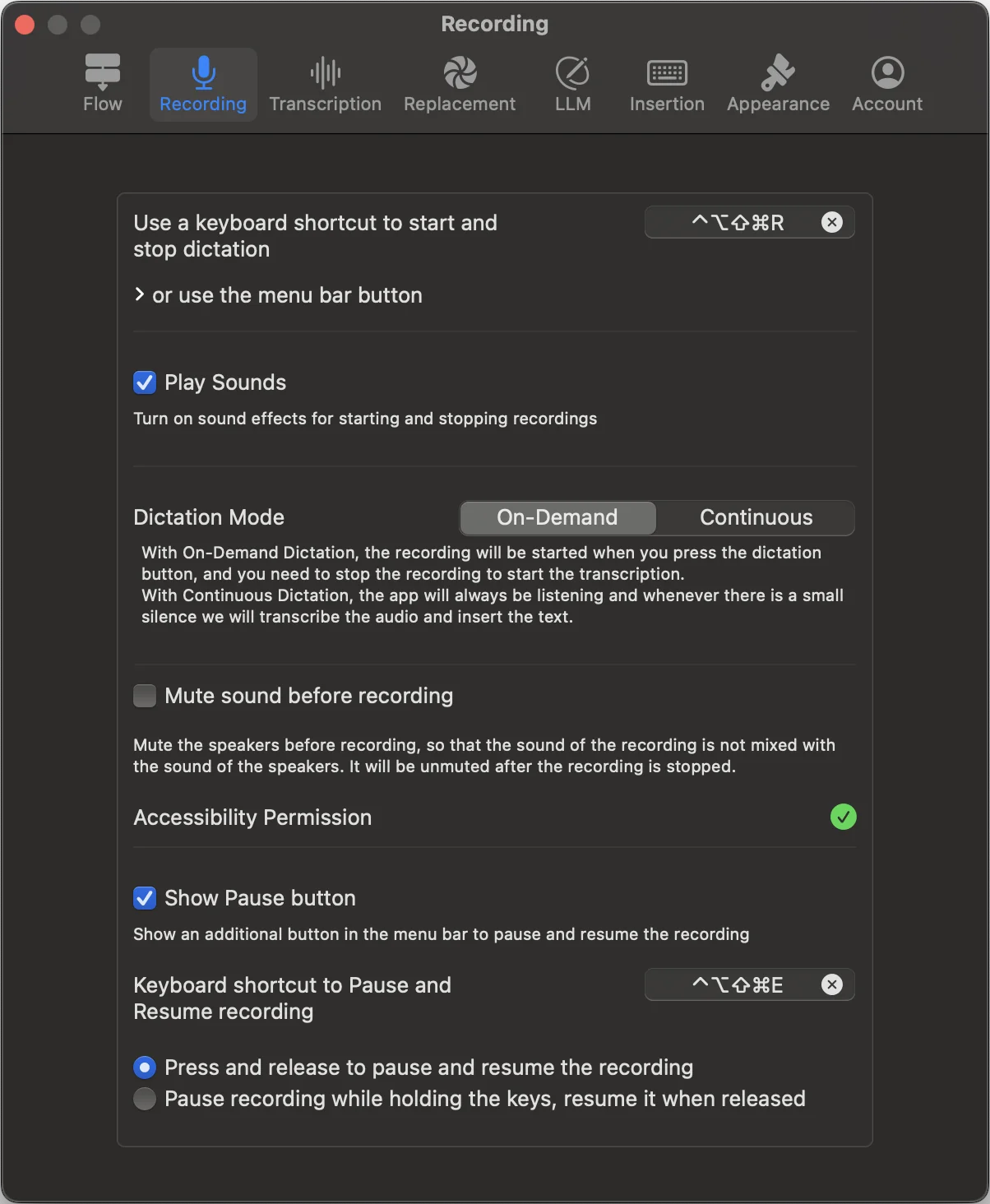
Why dictop?
- Works Where You Type: Dictate into any app, anywhere your cursor is.
- No Cloud Required: On-device processing keeps data 100% private.
- Adapts to You: Regex corrections, custom AI prompts, and flexible insertion.
On-Demand or Continuous Dictation
Choose between on-demand (stop to transcribe) or continuous (transcribe as you speak) modes for ultimate flexibility.
Best of the Best Models
On-device models for privacy or premium cloud providers for unmatched accuracy: Whisper, Assembly AI, AWS Transcribe, Azure, Deepgram, Gladia, Google, IBM Watson, Rev AI
Smart Pause & Resume
Pause recordings mid-session with customizable shortcuts to reduce errors. Option to press and hold to pause, and release to resume.
Replacement Rules with Regex
Automatically fix misrecognized words or phrases with custom rules—regex support for advanced matching.
LLM-Powered Refinement
Write your own prompts to correct transcripts: fix grammar, summarize, or convert text into bullet points.
Context-Aware Processing
Optional screen context capture helps AI understand domain-specific terms for better accuracy.
Dictate Anywhere
Insert text directly where you type, with automatic spacing, line or paragraph break options. Or copy to clipboard.
Preserve Clipboard
Once you've pasted the transcript, you keep the same item in your clipboard. You can conveniently attach it to the text you've just written using your voice.
Audio and Video File Transcription
Drag and drop files to transcribe, or use the right-click services menu in Finder
99 Languages, Auto-Detected
Transcribe in multiple languages or let the app auto-detect the language.
Dock Icon Reimagined
Dynamic dock icon shows app status (recording, transcribing) and provides quick access to recent transcripts.
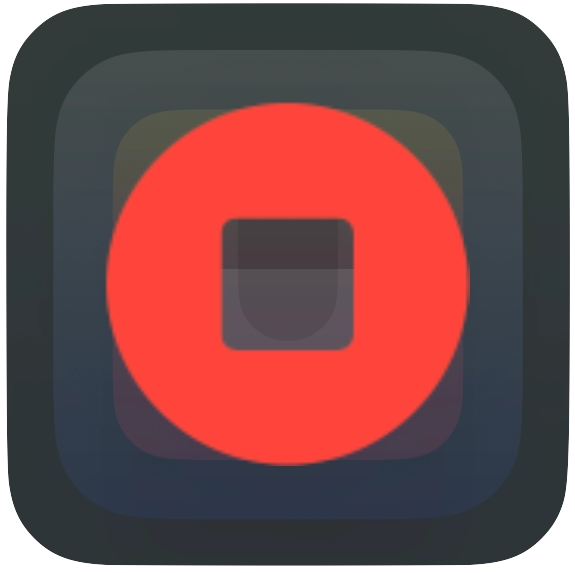
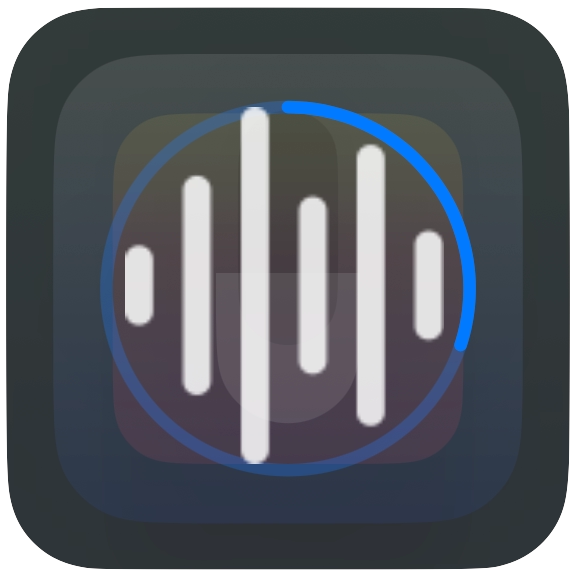
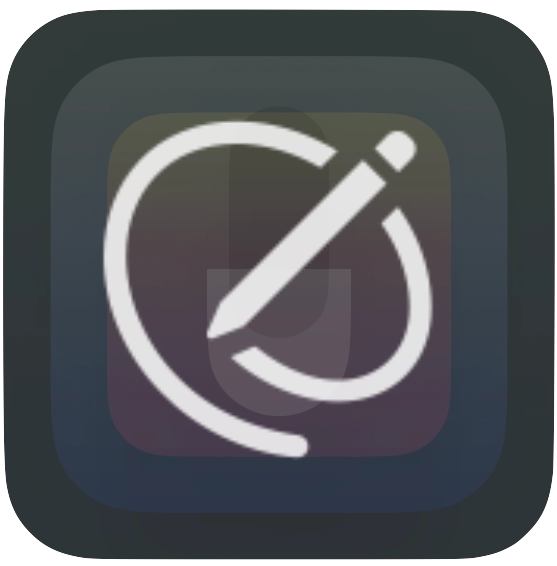
Hide the Dock Icon
Manage everything from the menu bar to reduce clutter and stay focused.
No Subscriptions
One-time payment for the on-device transcription. Pay-as-you-go cloud credits for proprietary models and LLM-powered refinement.
More Accurate Than You and Me
A human-level understanding of speech with superhuman spelling and punctuation
LLM‑Powered Transcript Refinement
Your words are saved as you speak, allowing you to focus on your thoughts. Search, edit, and share them in a calming interface.
Private On‑Device Dictation for macOS
The ultimate in privacy and convenience, dictop takes your spoken words and effortlessly transforms them into text, running OpenAI's Whisper fully on the device.
No telemetry. No data is sent to the cloud. Your words are yours and yours alone. Your usage is not tracked.
Multilingual Voice Typing with Whisper
100+ Languages
From English and Spanish to Mandarin and Arabic, dictop supports the world's major languages with high accuracy.
Auto-Detection
Switch between languages seamlessly. No need to manually change settings—dictop automatically detects what you're speaking.
OpenAI Whisper
Powered by state-of-the-art OpenAI Whisper models, delivering human-level accuracy across all supported languages.
If you want to use on-device transcription, Macs with Apple Silicon (M1 etc.) will give you the best performance because we rely on the GPU.
If you are using an Intel Mac and are not happy with the speed, the server-side transcription with better accuracy is available.
💻 macOS 14.0 or later is required.
You can choose from a variety of speech-to-text models, depending on your needs.
On-device models:
- Whisper Tiny
- Whisper Base
- Whisper Small
- Whisper Medium
- Whisper Large V2
- Whisper Large V3
- Whisper Large V3 Turbo
Server-side models:
- Whisper
- Assembly AI
- AWS Transcribe
- Azure Speech-to-Text
- Deepgram Nova 2
- Deepgram Nova 2 Finance
- Deepgram Nova 2 Medical
- Gladia
- Google Speech-to-Text
- Groq Whisper Large v3
- IBM Watson
- OpenAI Whisper
- Rev AI
UX: With the built-in dictation features, it was initially exciting to see the words appear and refine as you speak. However, in practice, it is distracting, and it restricts your movement, beause you have to stay on the text field. With dictop, you can dictate anytime and anywhere, regardless of your current activity. When you're ready to insert the text, only then navigate to a text area—or not. The transcript is automatically saved, allowing you to insert the text later by right-clicking on the dock icon or the status bar button.
Accuracy: You'll truly notice a difference in accuracy with Whisper and other models. Finally we have a speech-to-text model that we can use without the need for constant corrections.
Languages: We offer auto detection of the spoken language for people who use multiple languages per day, like many people who are browsing and interacting on the web.
For the server-side models, you can check them on their respective websites. Quoting OpenAI for Whisper :
It approaches human level robustness and accuracy on English speech recognition. Whisper's performance varies widely depending on the language. The figure below shows a performance breakdown of large-v3 and large-v2 models by language, using WERs (word error rates) or CER (character error rates, shown in Italic) evaluated on the Common Voice 15 and Fleurs datasets.
Choose automatic language detection if you switch between languages frequently, eliminating the need to adjust settings each time you speak. Alternatively, select a specific language if you primarily use just one. The following languages are supported by dictop:
- Afrikaans
- Albanian
- Amharic
- Arabic
- Armenian
- Assamese
- Azerbaijani
- Bashkir
- Basque
- Belarusian
- Bengali
- Bosnian
- Breton
- Bulgarian
- Catalan
- Chinese
- Croatian
- Czech
- Danish
- Dutch
- English
- Estonian
- Faroese
- Finnish
- French
- Galician
- Georgian
- German
- Greek
- Gujarati
- Haitian
- Hausa
- Hawaiian
- Hebrew
- Hindi
- Hungarian
- Icelandic
- Indonesian
- Italian
- Japanese
- Javanese
- Kannada
- Kazakh
- Khmer
- Korean
- Lao
- Latin
- Latvian
- Lingala
- Lithuanian
- Luxembourgish
- Macedonian
- Malagasy
- Malay
- Malayalam
- Maltese
- Maori
- Marathi
- Mongolian
- Myanmar
- Nepali
- Norwegian
- Nynorsk
- Occitan
- Pashto
- Persian
- Polish
- Portuguese
- Punjabi
- Romanian
- Russian
- Sanskrit
- Serbian
- Shona
- Sindhi
- Sinhala
- Slovak
- Slovenian
- Somali
- Spanish
- Sundanese
- Swahili
- Swedish
- Tagalog
- Tajik
- Tamil
- Tatar
- Telugu
- Thai
- Tibetan
- Turkish
- Turkmen
- Ukrainian
- Urdu
- Uzbek
- Vietnamese
- Welsh
- Yiddish
- Yoruba
Just like we localise the app and offer dictation in many languages, we also localise the name. The users using their Mac in different languages will see the version of the name in their language.
Yes. It's a Mac-assed Mac app.
We use Swift as the programming language, and AppKit and SwiftUI as the primary frameworks.
Dictop for macOS: the complete guide to features and how they work
Dictop lets you dictate into any app you already use — Mail, Slack, Notes, IDEs — then automatically inserts or copies the transcript with your preferences applied. Choose private on‑device models or fast, highly accurate cloud models. This guide covers recording flow, dictation modes, insertion, replacements, LLM refinement with screen context, history and search, models and languages, shortcuts, permissions, appearance, and account.
- Automatic insertion and clipboard
- Keyboard shortcuts and status bar
- Continuous vs on‑demand
- Multilingual voice typing
- On‑device privacy
- LLM transcript refinement
Start and stop dictation anywhere
Start dictation from the menu bar button or a global shortcut you set. Press the same shortcut (or click the status bar) to stop and begin transcription. If something is already in progress, use the shortcut again to cancel.
The status bar changes to match what’s happening: when idle you’ll see the app icon (click to start); while recording there’s a timer with a stop button and optional pause/resume; during transcription a waveform with a progress ring appears (click to cancel); when the LLM is processing you’ll see a pencil icon (click to cancel); and when copying, a brief “Copied” confirmation lets you know it worked.
Dictation modes
Use On‑Demand when you want to press to record and press again to transcribe and insert or copy the result. Choose Continuous (always listening) if you prefer Dictop to run in the background and, whenever it hears a pause of your chosen length, transcribe and insert the text automatically. You can adjust the silence threshold and timing (default 3 seconds, range 1–10 seconds).
Pause and resume while recording (On‑Demand)
You can pause and resume while recording from the menu bar, or assign a dedicated keyboard shortcut. Choose between two behaviors: press and release to toggle pause/resume, or hold to pause and resume on release.
What happens after you stop
After you stop, Dictop transcribes your audio (locally or in the cloud), applies your replacement rules, optionally refines the text with an LLM, and then inserts or copies it according to your settings. If History is enabled, the transcript is saved. In Continuous mode, each silence break runs the same steps on that chunk and updates the ongoing history note.
Insertion options
Decide how the text is delivered: paste it directly at your cursor (your clipboard is preserved), type it via simulated keystrokes (requires a US English layout), or simply copy it to the clipboard without inserting. You can also control the formatting around the text—start with a space, line break, or paragraph and choose how to end it—and optionally play a sound on insert. When needed, a shortcut can insert the latest transcript, and you can pick which version to use: Original, Replaced, or LLM. This is handy if your cursor wasn’t in the right field when the text was ready.
Replacement rules (fix commonly misrecognized words)
Create rules that fix or transform text before it’s inserted. Use exact matches or powerful Regex with capture groups (like $1), and leave the replacement empty to delete what’s matched. Manage rules in a searchable list or edit them all as JSON. You can import ready‑made sets by language or topic—such as punctuation commands, filler words, Markdown formatting, or legal symbols—and quickly add new rules from any selected text via the Services menu (“Add to Replacements”).
LLM post‑processing (optional)
After replacements, you can send the text to an LLM to polish grammar, remove stumbles, or apply domain‑specific formatting. Choose the model, set a system prompt (defaults are provided), and write your own user prompt.
For rich context, prompts support placeholders: {{TRANSCRIPT}} for your dictated text, {{CURRENT_APP}} for text captured from the current app window, and {{ENTIRE_SCREEN}} for text captured from the whole screen (macOS). Capture happens locally; no screenshots are sent. You control where capture is allowed with Allowed Apps, so you might enable it for your IDE but not for your password manager. Screen Recording permission is required on macOS.
LLM refinement works with cloud transcription. If you enable it, Dictop may switch your active speech‑to‑text model to a compatible cloud option, and LLM processing is disabled if you have no cloud time available. If the LLM takes too long, you can cancel with one click and Dictop will fall back to the “Replaced” version.
Models and languages
Dictop supports 90+ languages, with auto‑detection available for most providers and on‑device models. For privacy, on‑device models run entirely on your Mac; choose a Whisper size that balances accuracy and resource use, then download and activate it. For speed and top accuracy, cloud options are available, including providers like Deepgram, AssemblyAI, Groq (Whisper Large V3 variants), OpenAI (Whisper, GPT‑4o Transcribe), Speechmatics, AWS Transcribe, Google, Azure, Rev.AI, IBM, Gladia, and more. Pick your active model in Settings → Transcription; language pickers adapt to what you choose. You can also provide a short Whisper “Initial Context” to guide the first seconds of recognition.
History and notes (your transcript library)
By default, completed dictations are saved as notes. You can choose whether to save while searching or editing an existing note. Browse and search instantly with live filtering, use the sidebar for quick navigation on macOS, and view the Daily Word Chart. Create new notes, switch between Original, Replaced, and LLM versions, compare changes with a diff, and copy or share any version with one click.
File transcription
Drag and drop audio or video files to transcribe—those results are saved in History but aren’t inserted automatically—and use the Services menu (“Transcribe with dictop”) to process files by right-clicking on them.
Quick insertion from the Dock and status bar:
The Dock menu lists your five most recent notes so you can insert one wherever your cursor is. The status bar menu gives you quick access to History, Re‑attempt Transcription on your last recording, and Settings, as well as Restart and Quit.
Keyboard shortcuts you control
Assign shortcuts for Start/Stop Dictation, Pause/Resume (with the behaviors above), Insert Latest Transcription (choose which version), and Re‑attempt Transcription on the last recording file. Configure them in Settings → Recording and Settings → Insertion.
Sounds and muting
You can play sounds on start, stop, and insert. On macOS, an optional “Mute sound before recording” feature temporarily mutes your speakers to prevent feedback and unmutes after stop (Accessibility permission required).
Permissions and safety
On macOS, Accessibility permission is required for paste/typing insertion and for muting speakers. Screen Recording permission is needed to capture text from windows or the screen for LLM placeholders. With Allowed Apps, you decide which running apps are eligible for text capture, and the list refreshes automatically.
Appearance and behavior
Personalize the background theme with colorful presets, textures, and optional animation. Choose a menu bar icon and style it with or without a shadow, and decide whether to show the Dock icon. You can also launch Dictop at login.
Account and purchasing
Sign in with Apple to enable cloud features. You can delete your account at any time. Track your remaining cloud seconds, see your 1‑hour free trial eligibility, and purchase more time when needed.
Defaults (all configurable)
Out of the box, Dictop uses On‑Demand mode and copies output rather than typing. “Insert Latest” uses the LLM version when available, otherwise Replaced, then Original. It prepends one space and doesn’t append anything. History is kept and “save while editing” is on. Sounds play on recording actions and on insert. The pause shortcut uses press/release. Language is set to Auto. The silence threshold has 3‑second silence time. Whisper Tiny is the active on‑device model as the other models are available for download.
Privacy notes
On‑device models keep both audio and text local. When you use LLM placeholders for screen or app text, extraction happens locally and only the text string is included in your prompt. Cloud speech‑to‑text and LLM features contact servers only when you turn them on.
Power tips
Use Regex replacements to automate formatting (such as Markdown or legal symbols). Keep a brief Whisper “Initial Context” tailored to your domain and audience to improve early recognition. If a transcription hiccups, use Re‑attempt Transcription with a different model if you didn’t like the output—there’s no need to re‑record.
Where the UI lives (for orientation)
You’ll find the key controls in Settings: Recording (shortcuts, pause behavior, On‑Demand vs Continuous, silence tuning), Transcription (models and languages, on‑device downloads, cloud choices), Replacements (list, search, JSON, import predefined sets), LLM (enable, model, prompts, placeholders, permissions, Allowed Apps), Insertion on macOS (paste/type/copy, prepend/append, history behavior, “Insert Latest” shortcut and version), Appearance (themes, menu bar icon, Dock, launch at login), and Account (sign in, user ID, delete account).
You can open the Settings window by clicking the gear icon on the top-right corner of the main window. As any other macOS app, you can also use the keyboard shortcut ⌘, (Command + comma) or follow the menu dictop → Settings….

